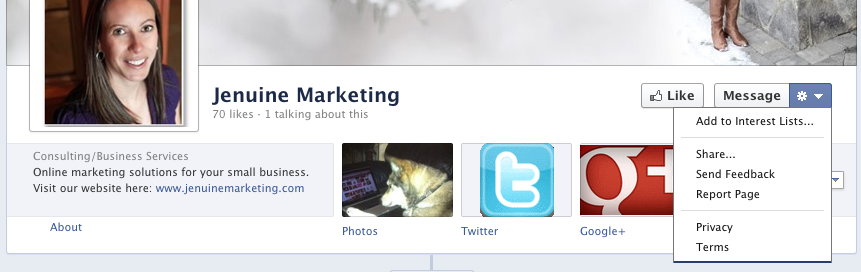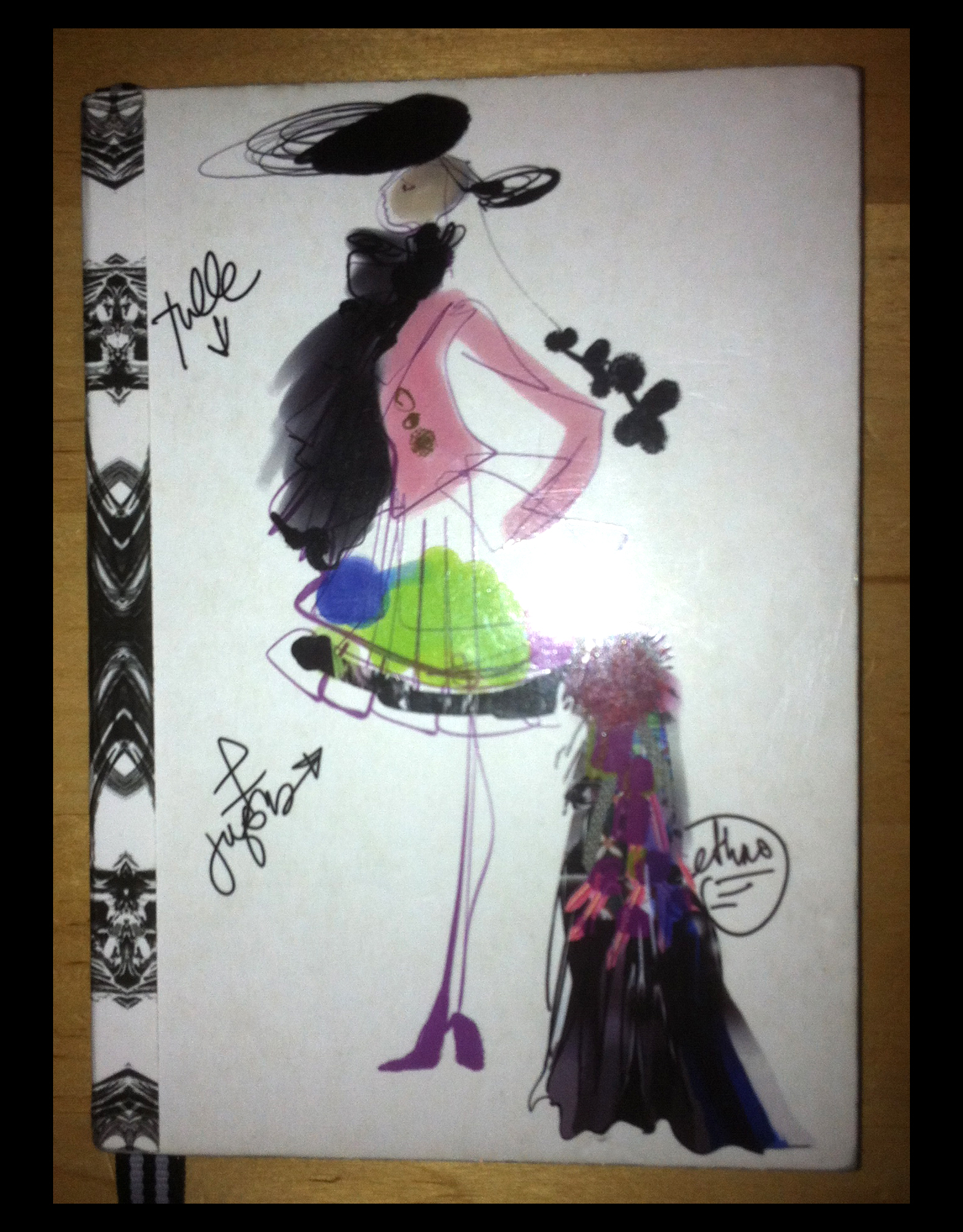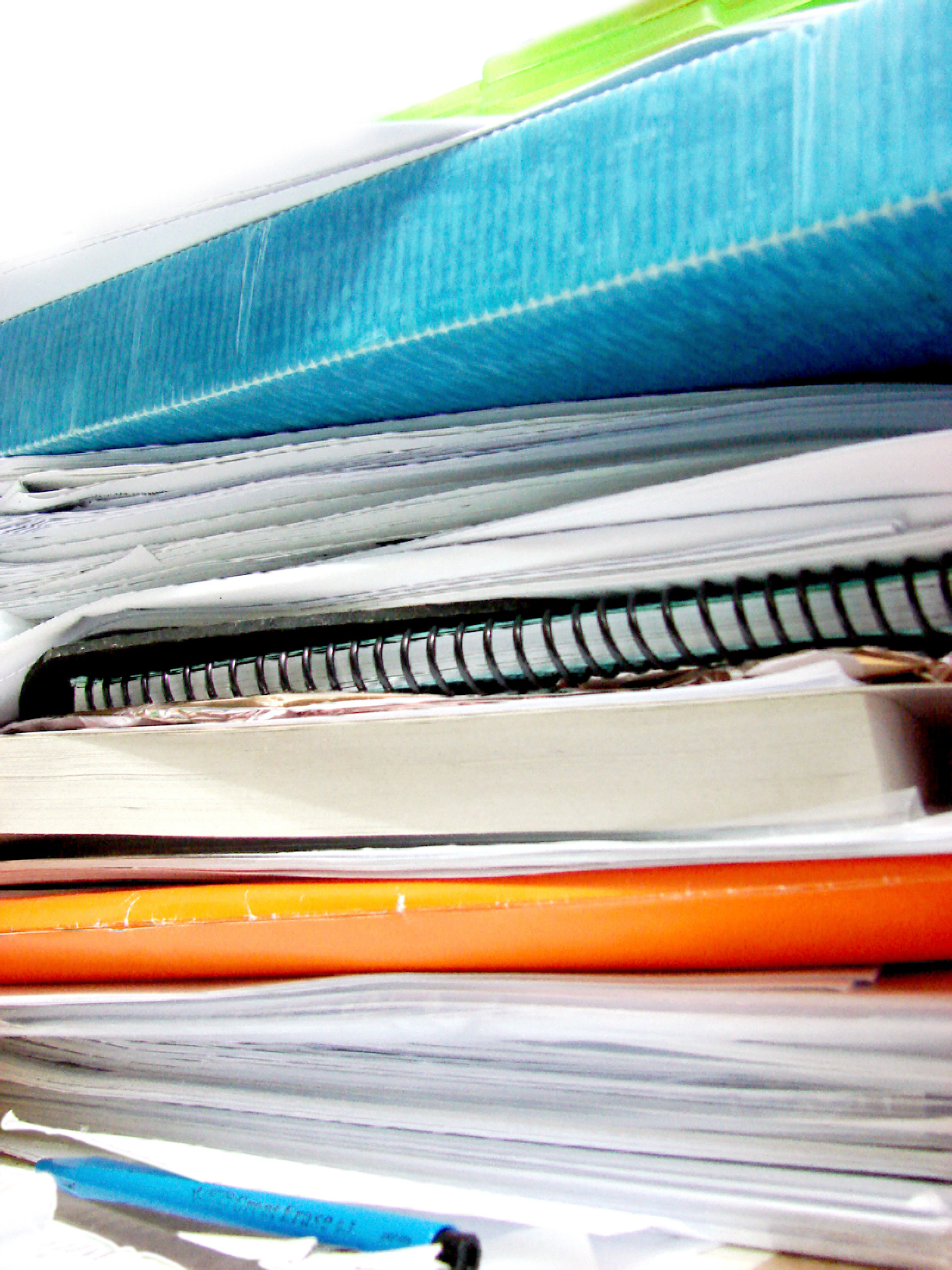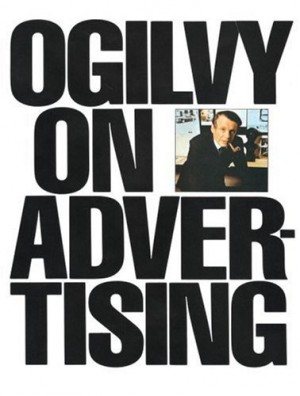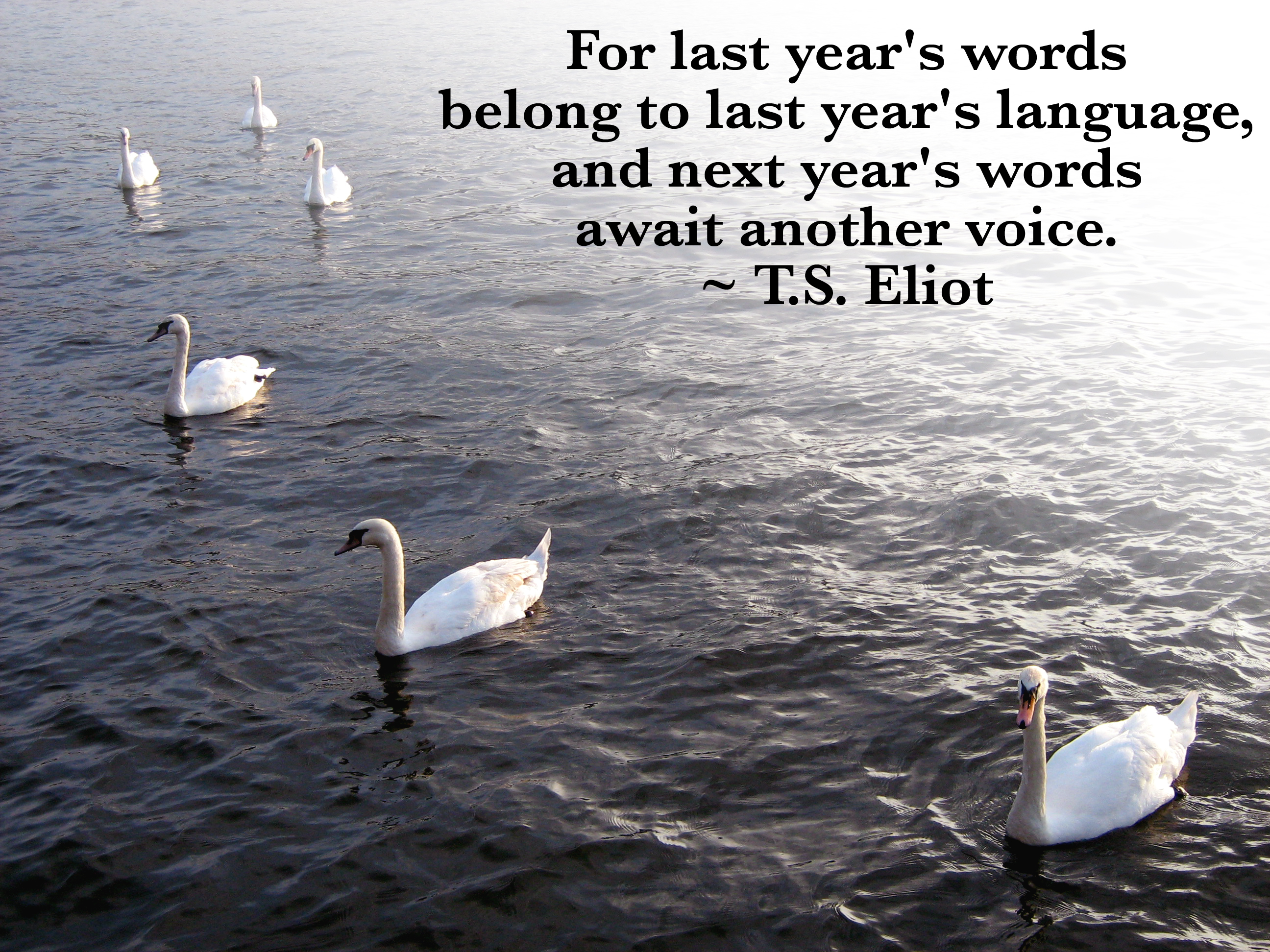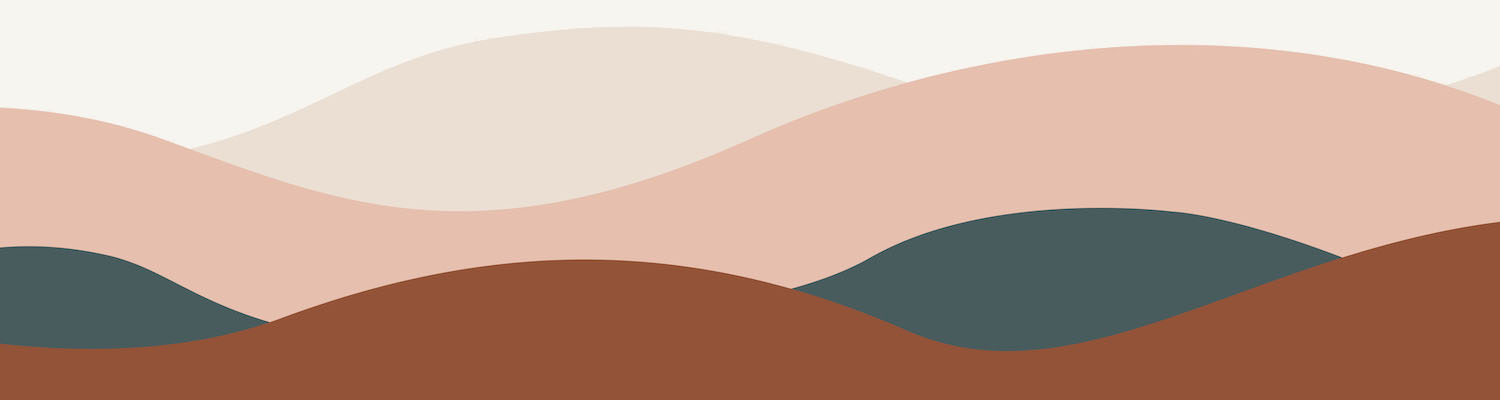Organizing with Facebook Interest Lists
A few months ago, Facebook introduced ‘Interest’ lists. If you know me, you’ll know that I love lists; I have them for everything from steps to achieve clients’ goals, to what to pack for a camping trip, to just plain keeping my entire life in order.
Facebook Interest lists are great for two reasons. First, they allow you to organize the pages that you already like into lists, so that you can quickly and easily browse through those pages’ updates. And second, you can follow lists that other people have created, which probably include pages that you’ve never heard of before.
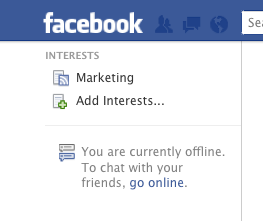 You may have an Interests section on the lefthand menu of your Facebook homepage; if so, click on “Add Interests”.
You may have an Interests section on the lefthand menu of your Facebook homepage; if so, click on “Add Interests”.
If not, the easiest way to add the Interests section is to click in the white box at the top of the page that says “Search for people, places and things” and enter the name of a page that you would like to add to an interest list. Once you are on that Facebook page, click on the drop-down arrow beside “”Message” and select “Add to Interest Lists” (see below). Then click “+ New List…”
Later, once you’ve created Interest lists, this is one way that you can add additional pages to the list.
A box will pop up; click on “Pages” on the lefthand side. Then start scrolling through the list of pages that you like and click on each page that you want to add to the list – a check mark will appear on each page that you have selected. Click “Next”, then add a name for the list and select who can see the list (public, friends or just you). Click “Done” and you are finished!
Now go to your Facebook homepage (click the Facebook icon on the upper lefthand corner) and on the lefthand menu you will see “Interests” with your newly created list. Click on the list to view updates from only the pages within the list, instead of your entire newsfeed.
To add a new Interest list, click on “Add Interests” on the lefthand menu and then follow one of the suggested lists, search for a list by keyword, or create a new list of your own.
And there you have it – how to organize the Facebook pages you follow using the Interest list.
[divider_line]
Click here to add my “Marketing Pages to Follow” Interest list. And if you have your own Interest list, feel free to post it in the comments section.