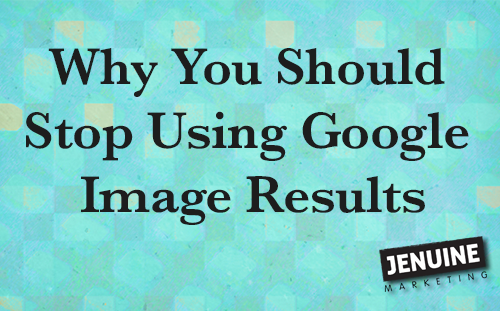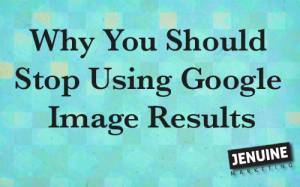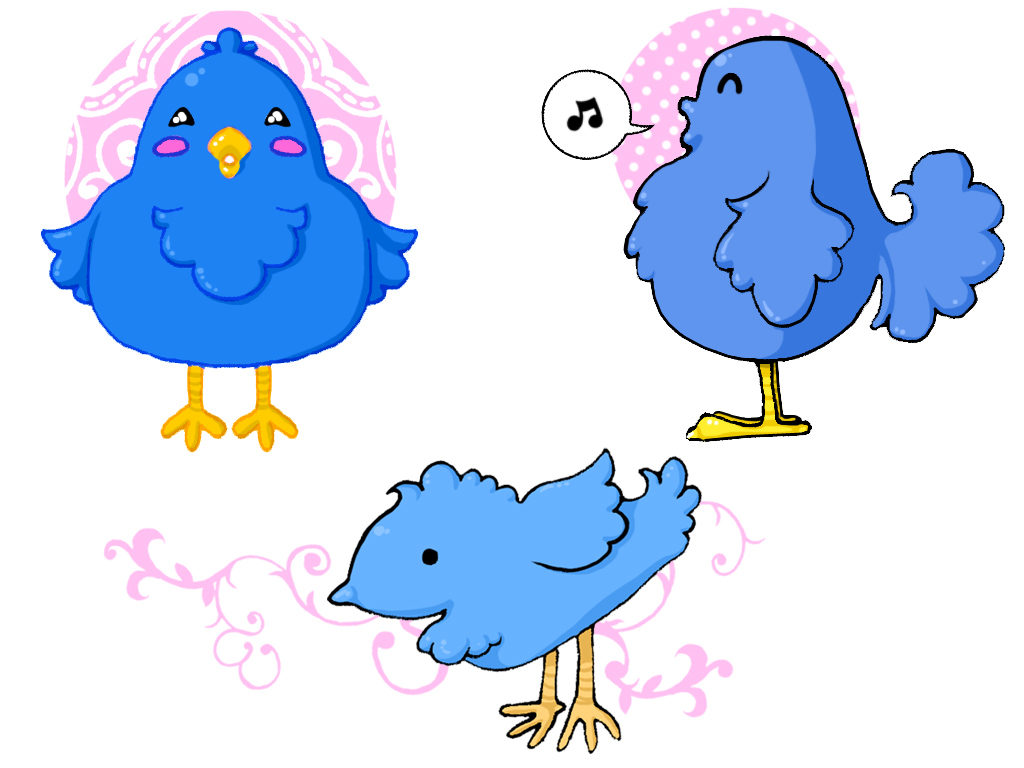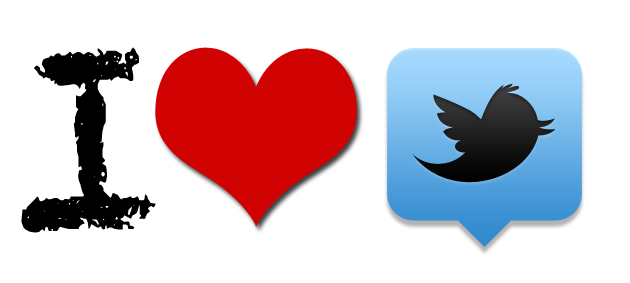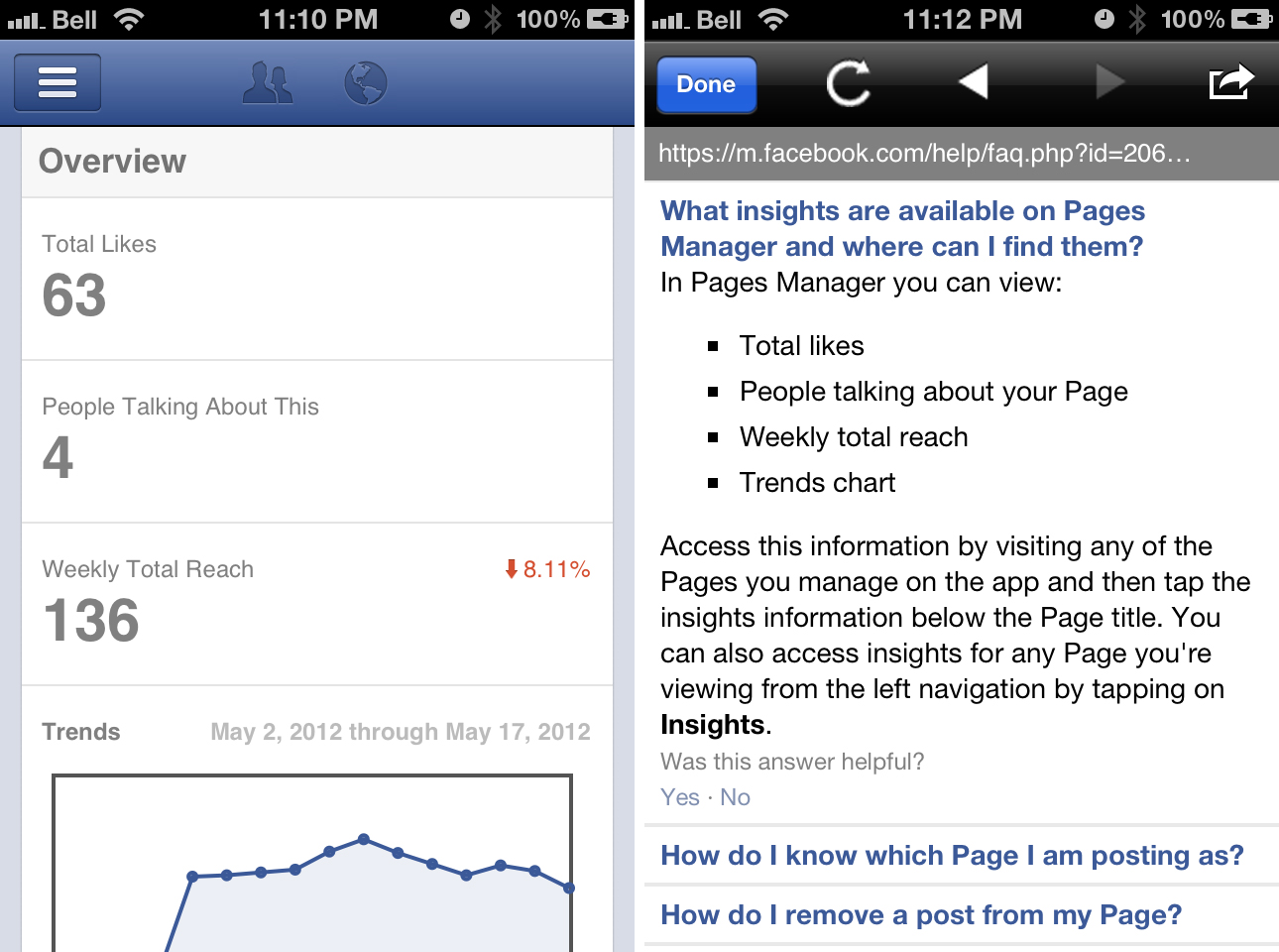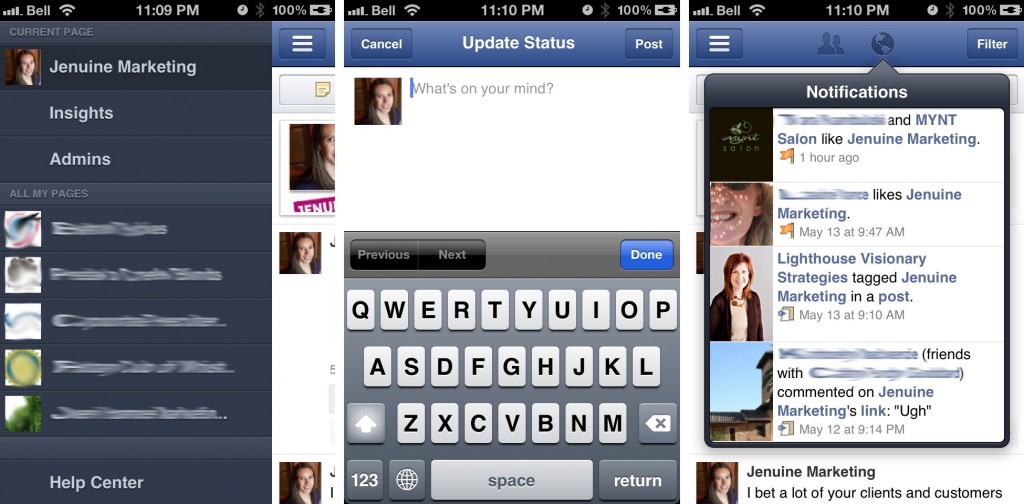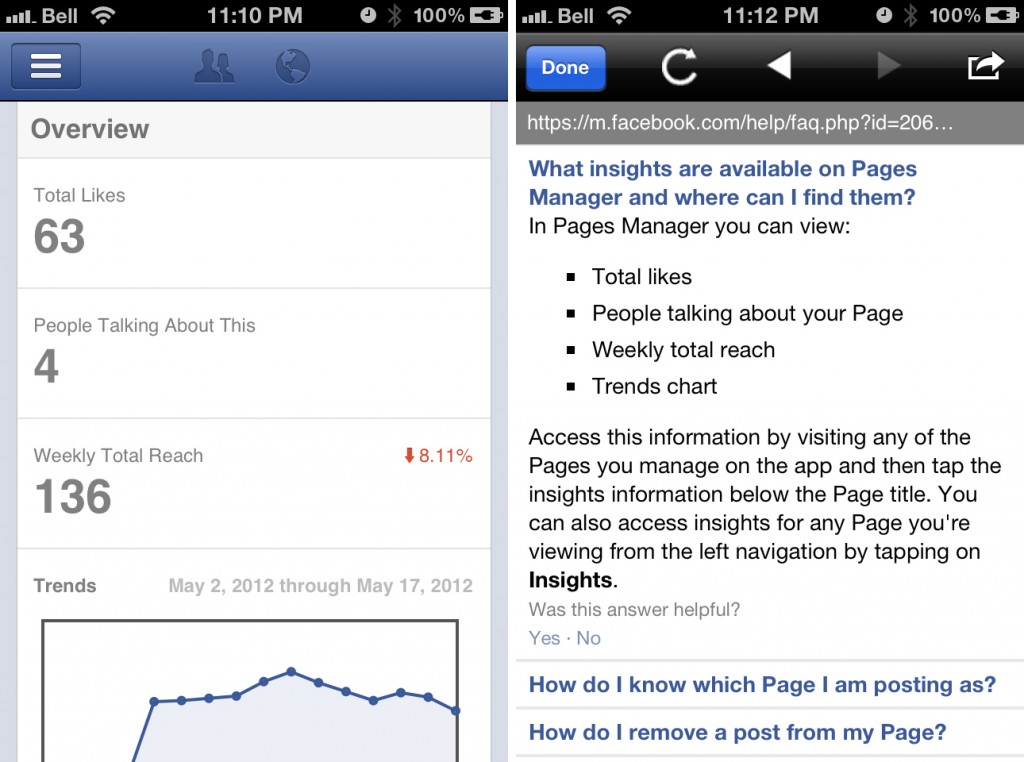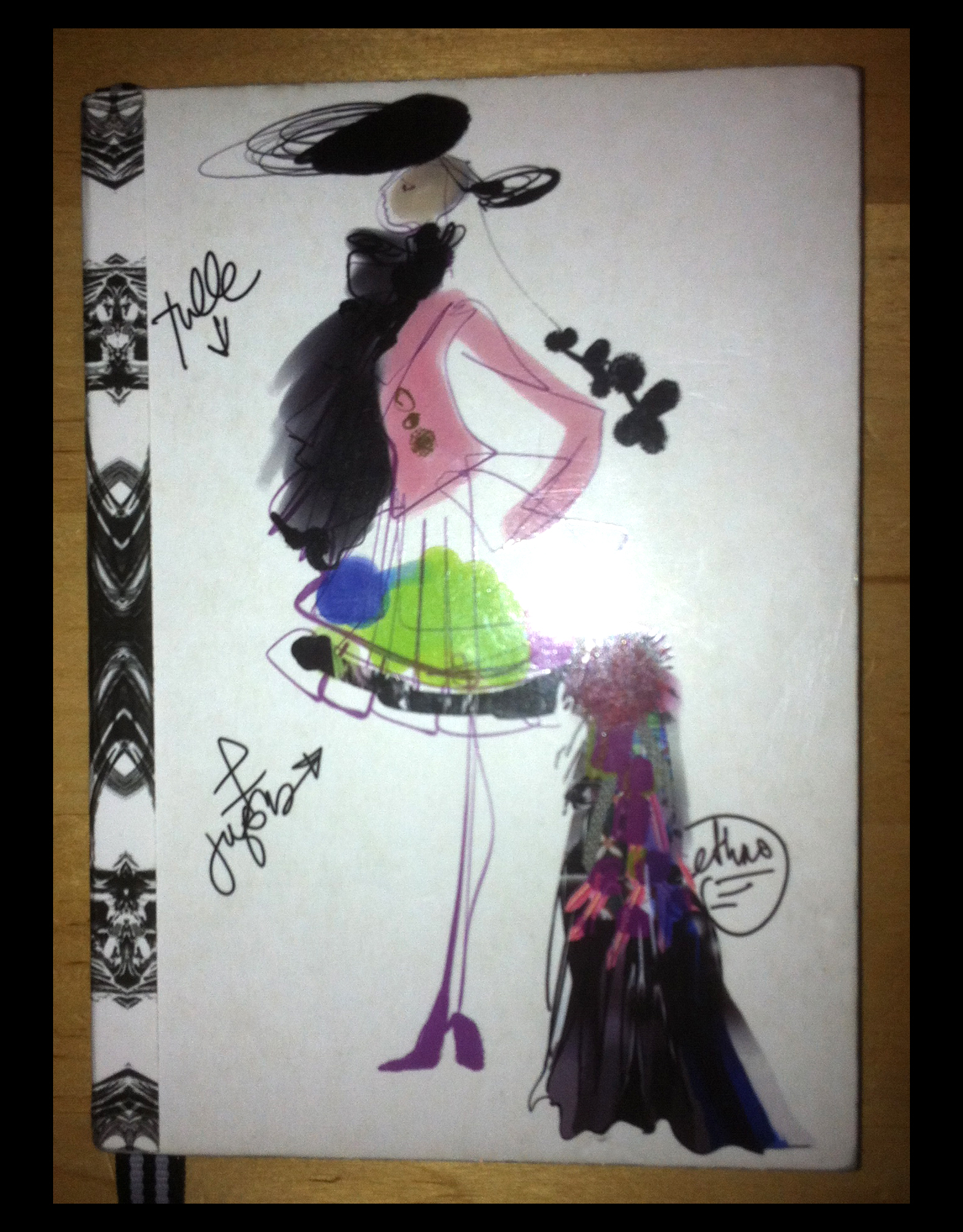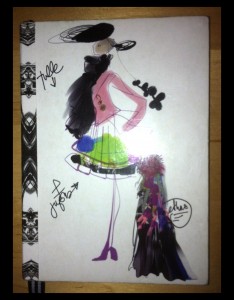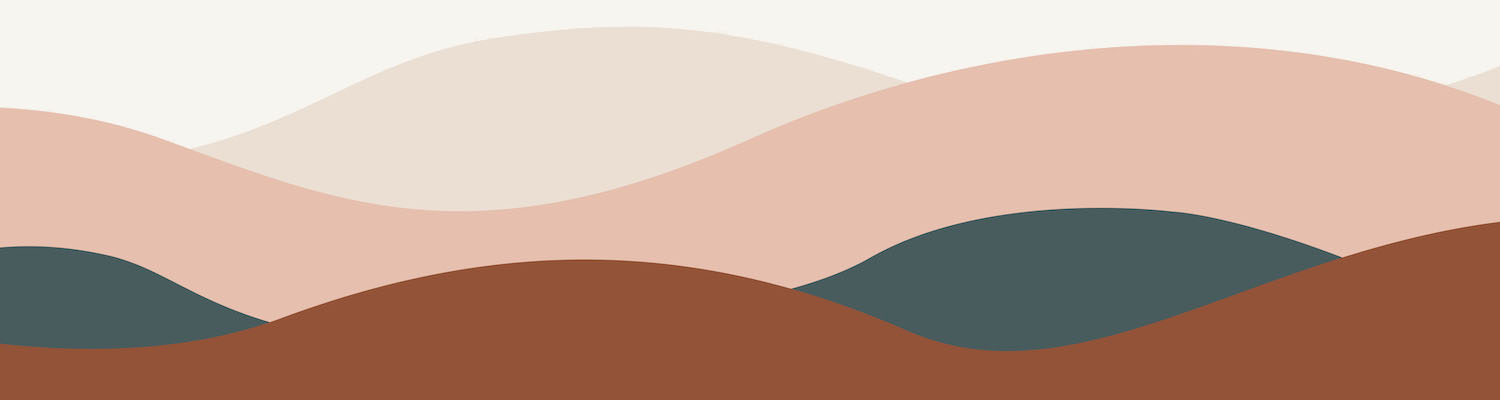We all know that images are a great way to catch people’s eye. And it can be tempting to do a Google search to find the perfect image to match your words. After all, it’s quick, easy, and the pictures that you see in the Google results look so amazingly wonderful that you just can’t wait to slap them on your own Facebook page / Twitter update / blog post!!
But hold on a second. The reason the pictures that show up in Google images look so gosh darn brilliant is that a lot of them are copyrighted. Applications and websites such as tineye.com (a reverse image search tool) make it very easy for image owners to find out who is using their pictures without permission. You might get away with using someone else’s image and no one will be the wiser. Or you could end up with an angry email from someone asking you to take the image down, or even threaten to sue you for copyright image infringement.
So what (legal) options are available for a non-graphic designer like yourself?
Here’s a few suggestions:
1. Use your own photos. Today’s smartphones feature some pretty great cameras, and I’m sure you’re already taking oodles of photos. Simply scroll through your own pictures and upload an image to suit your content.
2. Enhance your own photos. Use an app like Instagram to add a filter, put a box around your image, or enhance the picture. There are also apps such as Frametastic, Mosaic, and YourMoments (and many other apps as well) that let you make photo collages, add text, fun borders, and much more. Have fun, create an awesome graphic, and then email it to yourself so that you can access it from your computer (or post right away using your phone).
 3. Use non-copyrighted images. There are many websites that feature free, non-copyrighted images that are uploaded from users around the world. My go-to site is free-images.com It requires a (free) registration to download images, but the pictures are free and you can use them without worrying about copyright violations. Other suggestions are rgbstock, Dollar Photo Club and morgueFile. You can also check out this blog post by Jacob Gube titled “Where to Find the Best Free Stock Photos” and “53+ Free Image Sources For Your Blog and Social Media Posts” on the buffersocial blog.
3. Use non-copyrighted images. There are many websites that feature free, non-copyrighted images that are uploaded from users around the world. My go-to site is free-images.com It requires a (free) registration to download images, but the pictures are free and you can use them without worrying about copyright violations. Other suggestions are rgbstock, Dollar Photo Club and morgueFile. You can also check out this blog post by Jacob Gube titled “Where to Find the Best Free Stock Photos” and “53+ Free Image Sources For Your Blog and Social Media Posts” on the buffersocial blog.
4. PicMonkey. Although I’ve only used PicMonkey a few times (I usually use Photoshop instead), it’s a great online tool to edit and modify your images. You can easily add text, your company logo, filters, frames, and much more. It’s free to use, although there are premium features that require a paid subscription to unlock. Definitely worth checking out if you are interested in creating custom images for your online content.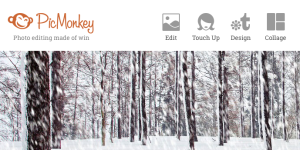
Finally, if I can’t convince you to stop using other people’s images, at the very least include credit to the image creator and a link to the original source.
Any suggestions for places to find great images? Let me know in the comments!
Like this post? Please click the share buttons to let other people know.