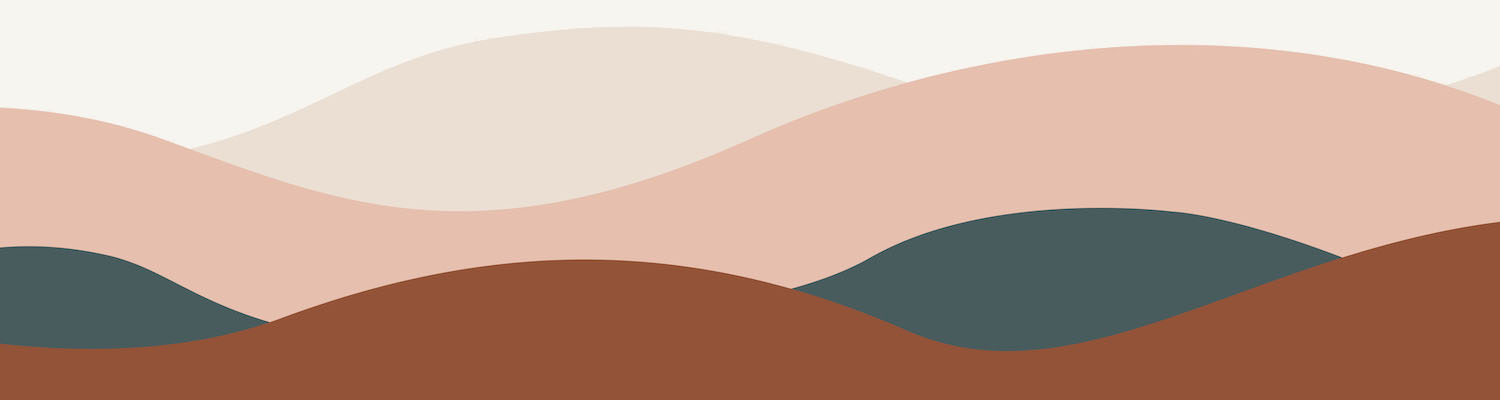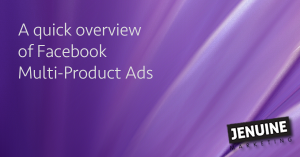 Lately, you may have noticed multi-product ads on Facebook. They feature multiple images, each with its own linkable URL. Apparently they are seeing higher than normal results for less than normal cost. And they look pretty good too!
Lately, you may have noticed multi-product ads on Facebook. They feature multiple images, each with its own linkable URL. Apparently they are seeing higher than normal results for less than normal cost. And they look pretty good too!
If you’re a small business owner, you should really pay attention. Facebook multi-product ads seems especially well-suited to retail shops (you could feature images of your most recent / best-selling items), restaurants, coffee shops, and service providers like salons, and photographers. Remember, each image links to its own page, so it is a chance to showcase different sections of your website. And you only pay for one ad, even though there’s multiple images and links.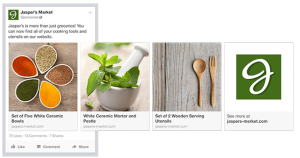
This is one of the newest and biggest things on Facebook at the moment, and I recommend jumping on board before everyone else does.
It took me a while to figure out how to make these, but I finally found a very simple, step-by-step set of instructions on the Facebook page. You can view the info here: https://www.facebook.com/help/382681505244772
Note that in order to take advantage of this new type of ad, you need to be using Facebook’s Power Editor. And you can only use Power Editor through the Google Chrome website browser. But it is amazing. Check it out!
Need some help? Please send me a message or leave a comment. Happy Facebooking!

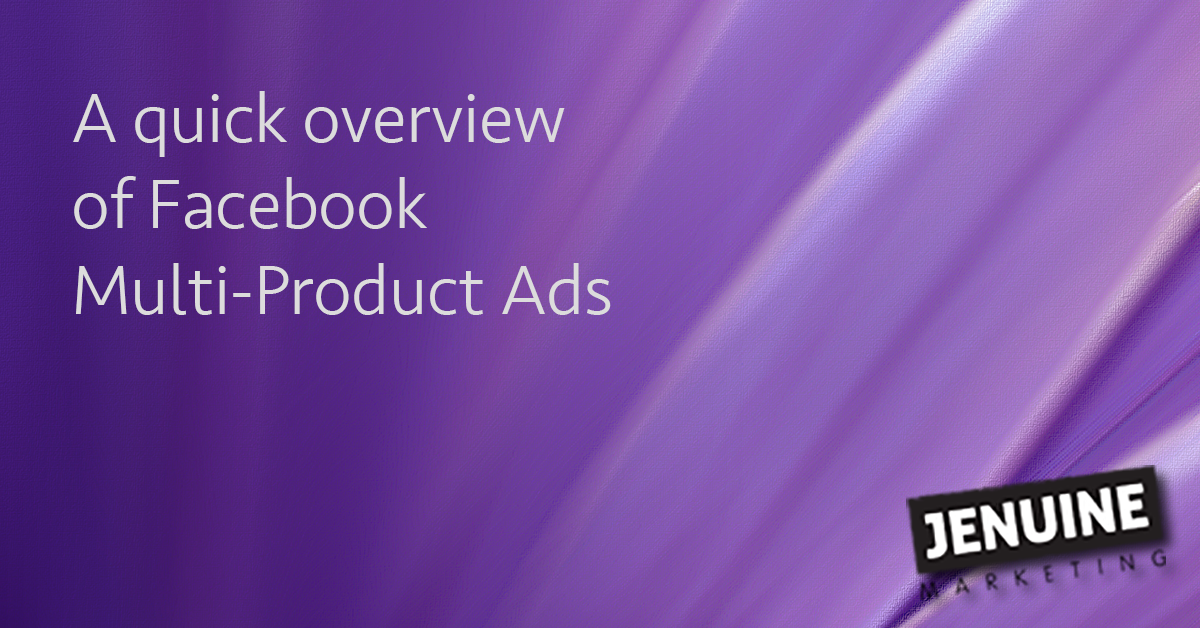
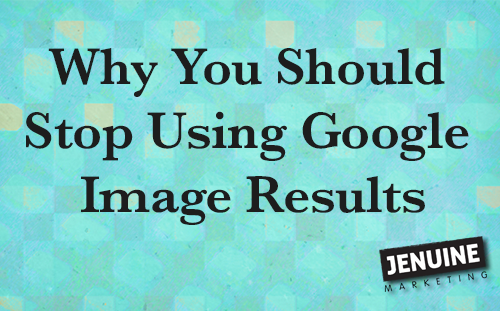
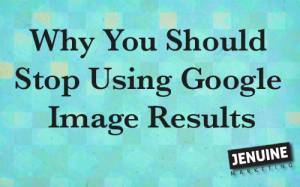
 3.
3. 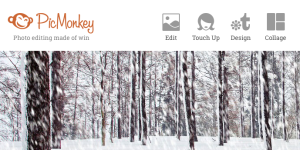


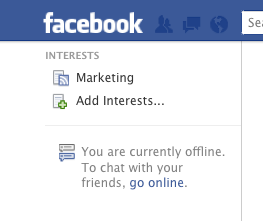
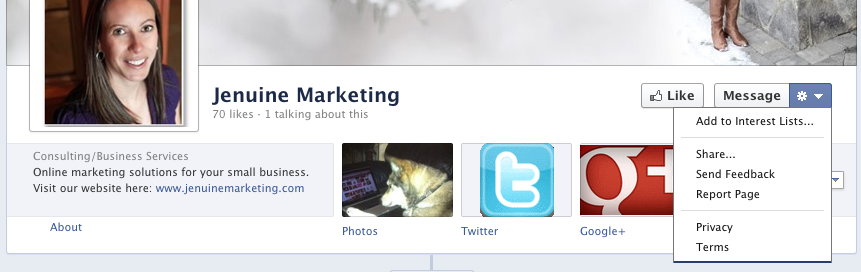
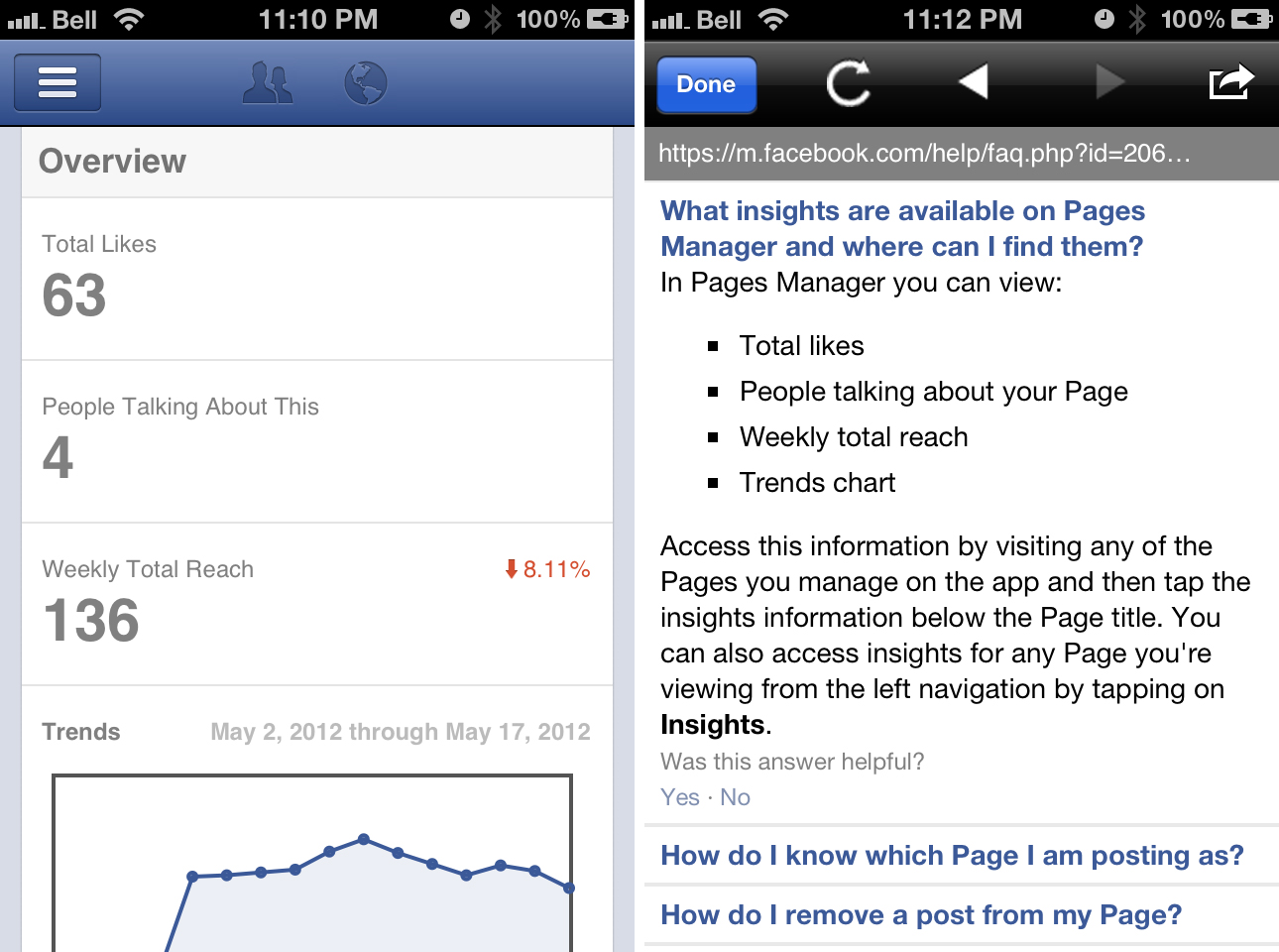
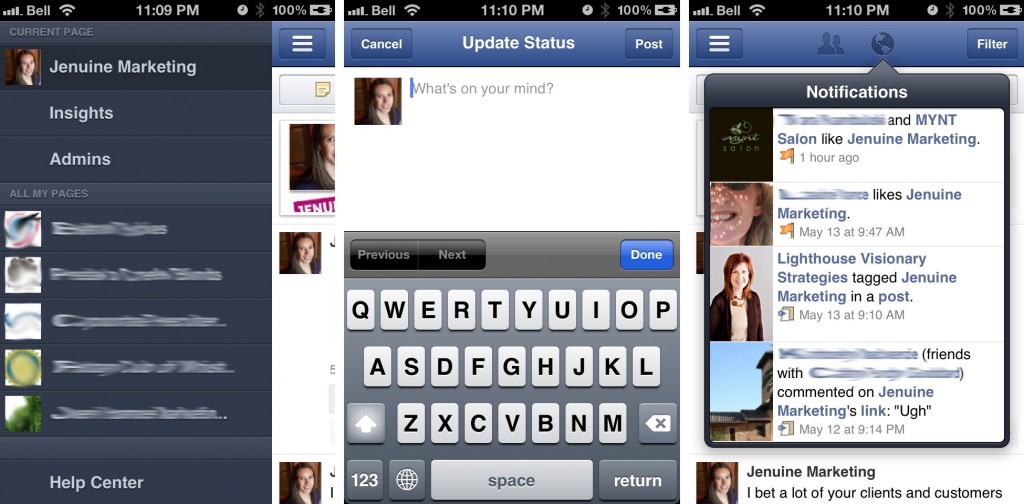
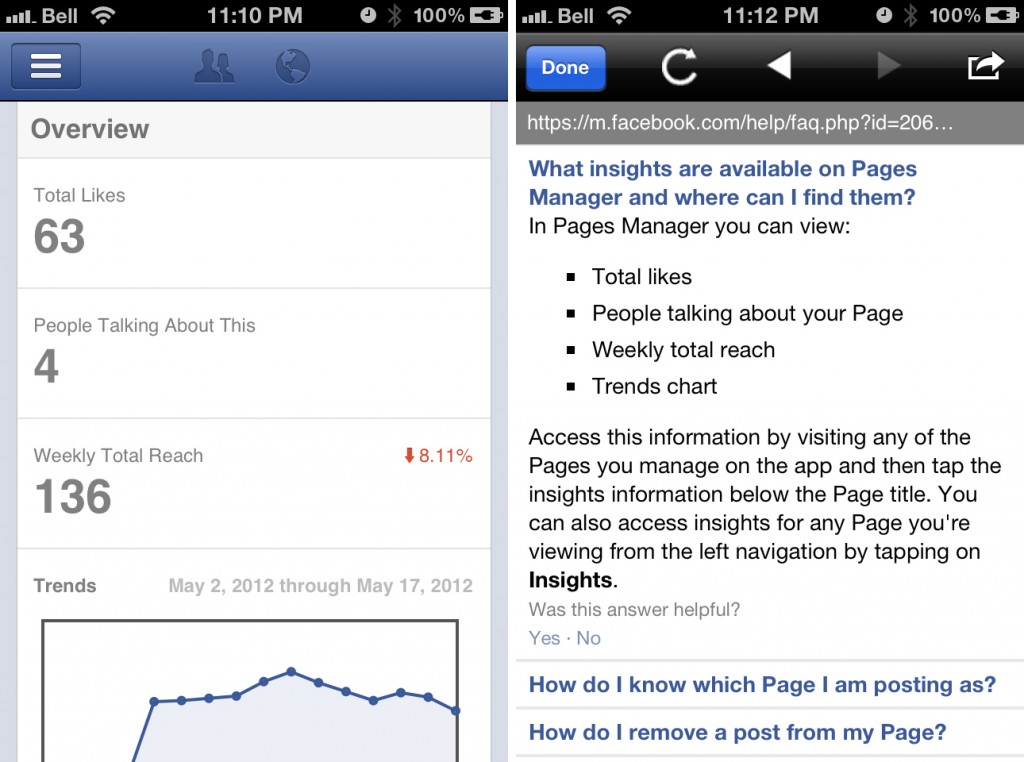
 The newest proposed change (see, sometimes Facebook gives advance notice!) is the roll-out of the “timeline” layout for pages, with March 30th scheduled as the day when it all goes down.
The newest proposed change (see, sometimes Facebook gives advance notice!) is the roll-out of the “timeline” layout for pages, with March 30th scheduled as the day when it all goes down.