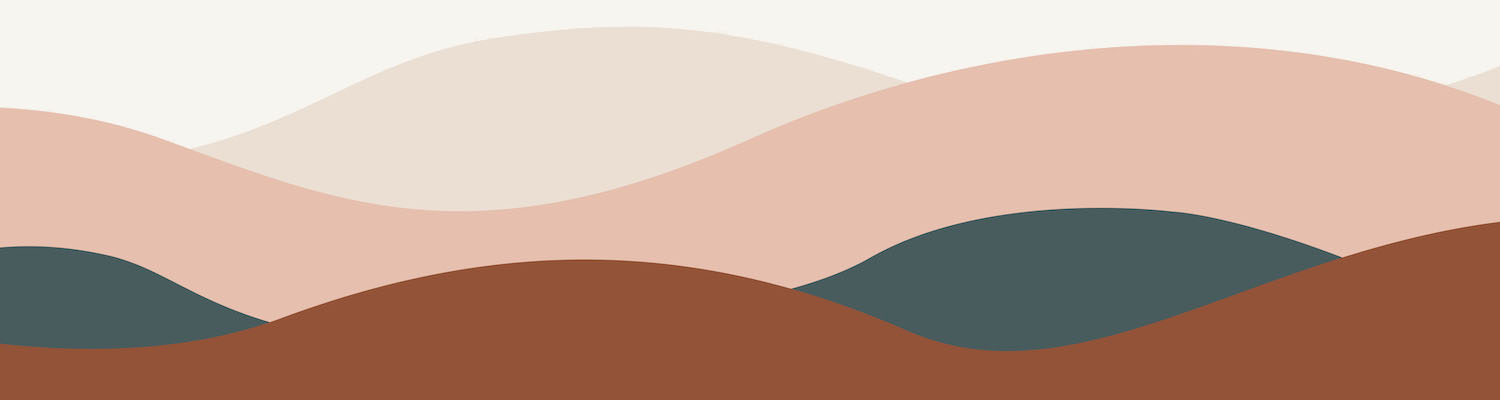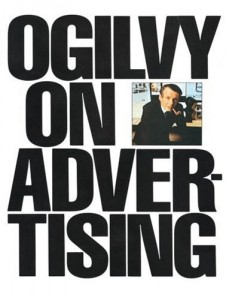
Somewhere along my path to becoming a marketing consultant, an advertising executive gave me his copy of David Ogilvy’s “Ogilvy on Advertising”. Originally published in 1983, it was written well before the boom of online marketing and social media; however, Ogilvy was one smart cookie and his advice still rings true.
The first chapter alone has so many good nuggets of advice:
1. Do your homework
I know, no one likes doing research. But as Ogilvy puts it, “You don’t stand a tinker’s chance of producing successful advertising unless you start by doing your homework“. And this means studying the product, determining what kind of advertising your competitors have been doing (and with what level of success), and finally researching the consumers to find out what they think about the product, what language they use when they talk about it, and what promise would be most likely to make them buy the brand that you are marketing.
Lucky for us, the internet makes research quick, easy and inexpensive:
[blockquote align=”right” cite=”David Ogilvy”]You don’t stand a tinker’s chance of producing successful advertising unless you start by doing your homework.[/blockquote]
- You can easily study the product and industry by a quick Google search
- Determine related keywords by using Google AdWords: Keyword Tool
- Set up Google Alerts to monitor new stories and blog posts about keywords related to your product and industry
- Visit competitor websites, Facebook pages, Twitter feeds, blogs, etc. to learn about what your competitors are doing and how well they are engaging consumers
- Use free services such as the “@ Connect” and search options on Twitter, the online application TweetDeck, or else a paid tool, of which there are many, to monitor conversations about your company and industry
2. Brand image
Ogilvy discusses the need to decide on an “image” for the brand your are marketing, and he defines image as “personality”. He tends to use a lot of cigarette and alcohol companies as examples (hey, it was the ’80’s), and talks about Jack Daniel’s whiskey to illustrate the idea of brand image/personality. As he puts it, most people don’t try different types of whiskey and then choose their favourite based on taste alone – they choose their favourite brand based on the image that most appeals to them.
So think about your favourite brands – what images do they project? Do Coke and Mountain Dew appeal to the same audience? What about Nike and lululemon?
Then decide what image should be associated with your brand (or define it, if it already exists). And make sure that the brand’s personality is consistent across all channels, including print advertising, online advertising, social media marketing, email signatures, voice mail messages, etc.
3. The positively good
“If you and your competitors all make excellent products, don’t try to imply that your product is better. Just say what’s good about your product – and do a clearer, more honest, more informative job of it“. In today’s crowded marketplace, this is extremely sage advice. Since you already did your homework and know what your competitors are saying (see number 1), go out there and do a better job than they do.
4. The lessons of direct response
One lesson in particular stands out to me as being relevant to online marketing. Ogilvy points out that most advertisers like to broadcast their commercials during prime time, but direct response advertisers have learned that they make more sales at night. Take a quick poll amongst your friends (or look at the time of their Facebook updates) and you’ll discover that a lot of people are online late at night and on the weekends. That might be a good time to update your Facebook page or publish a new blog post. Or perhaps your target audience are businesses, in which case you may want to experiment with sending your e-newsletter early in the morning, mid-week. There are lots of online resources out there that show when people tend to be online, so do some research. And remember to experiment by changing the day and time that you share online messaging – you may discover a pattern that is unique to your own company or brand.
And there you have it, online marketing lessons from Ogilvy. For someone who was born in 1911 and died in 1999, it’s amazing how his insights are still applicable. I only wonder what he would have thought about today’s marketing landscape?
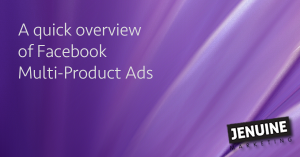 Lately, you may have noticed multi-product ads on Facebook. They feature multiple images, each with its own linkable URL. Apparently they are seeing higher than normal results for less than normal cost. And they look pretty good too!
Lately, you may have noticed multi-product ads on Facebook. They feature multiple images, each with its own linkable URL. Apparently they are seeing higher than normal results for less than normal cost. And they look pretty good too!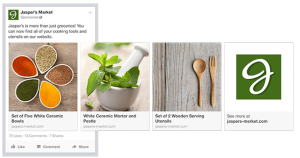

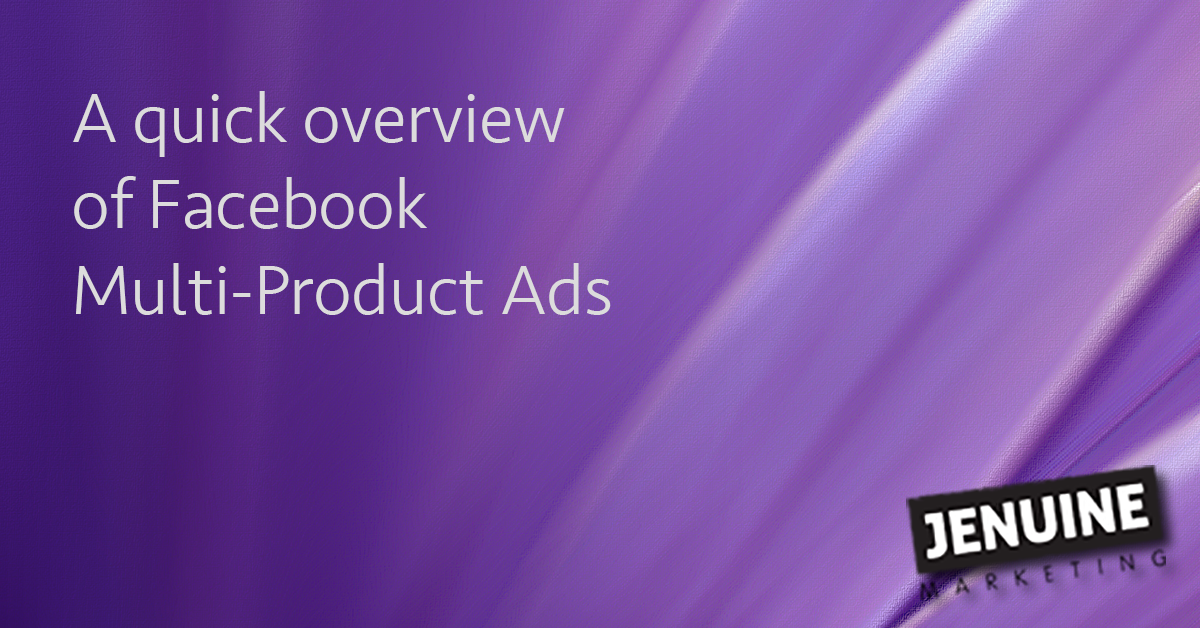

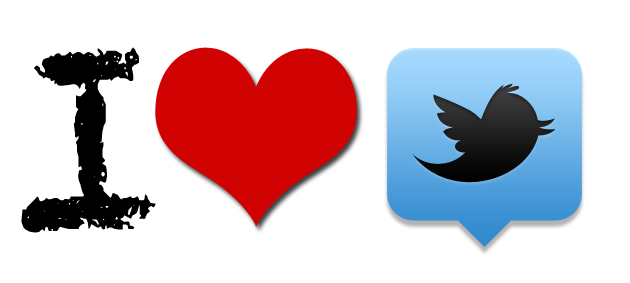
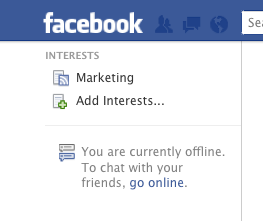
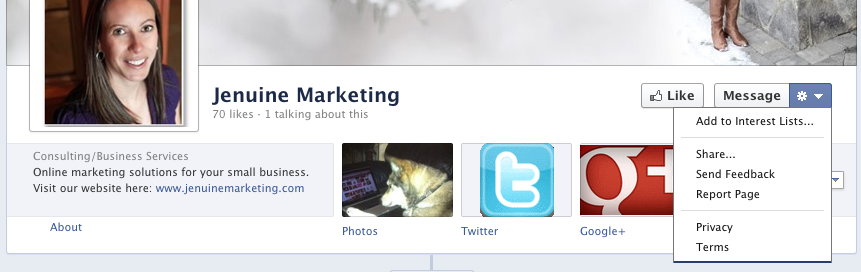
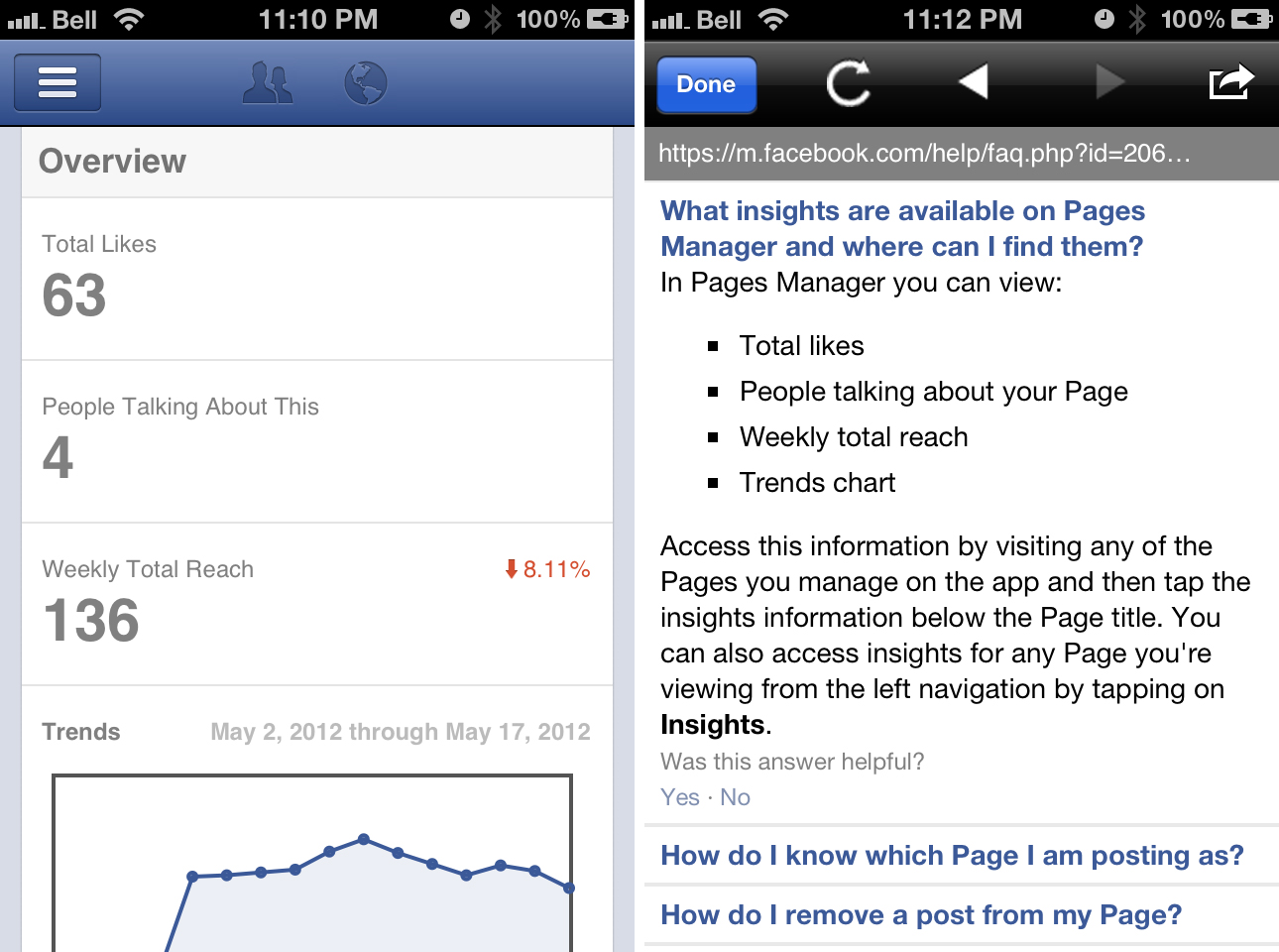
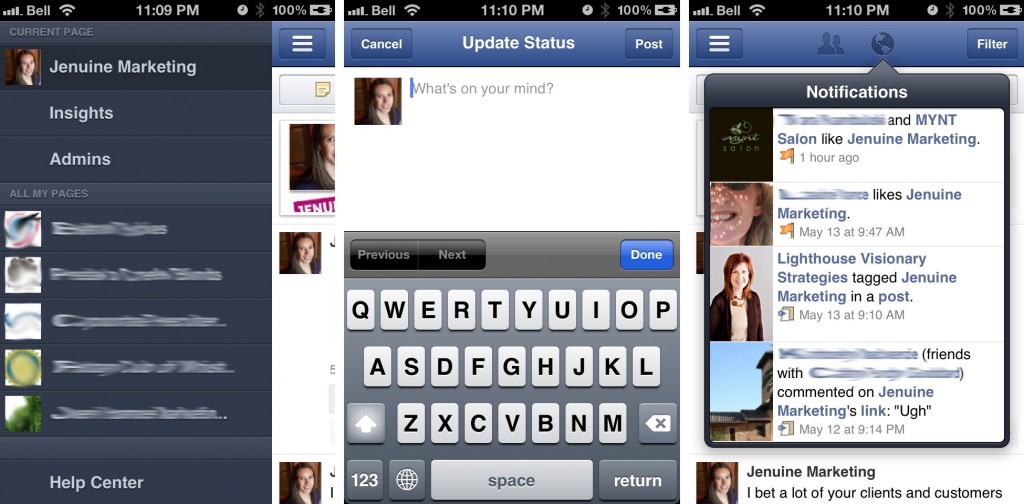
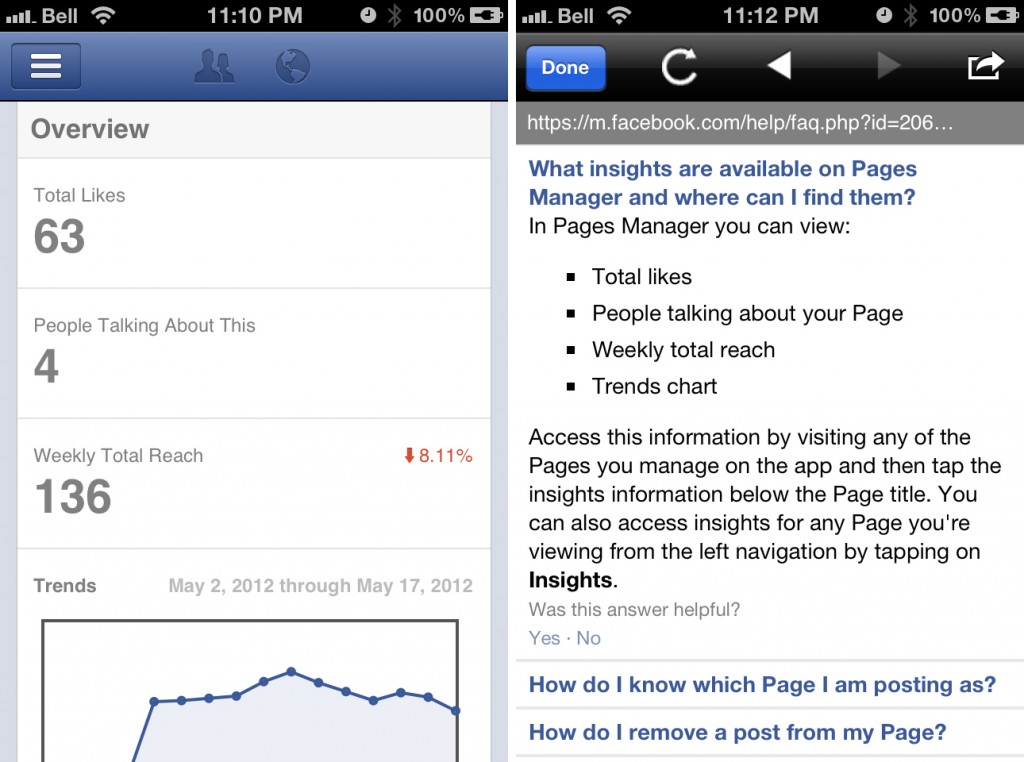
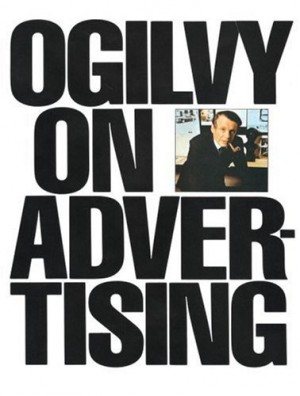
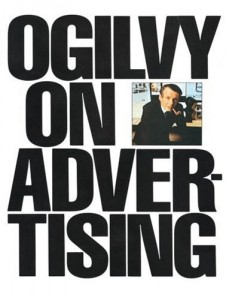
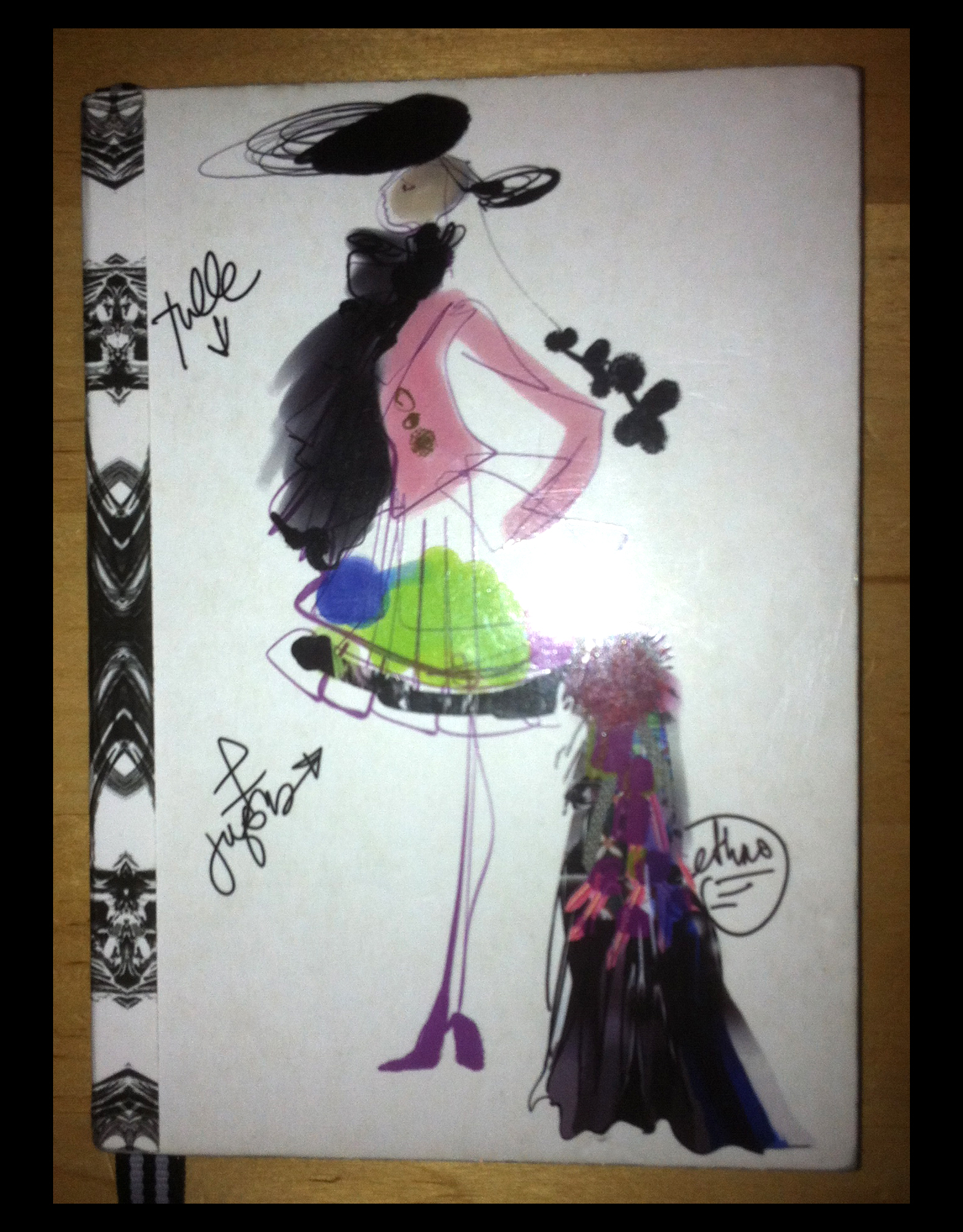
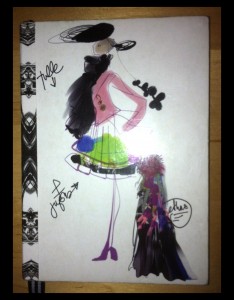
 The newest proposed change (see, sometimes Facebook gives advance notice!) is the roll-out of the “timeline” layout for pages, with March 30th scheduled as the day when it all goes down.
The newest proposed change (see, sometimes Facebook gives advance notice!) is the roll-out of the “timeline” layout for pages, with March 30th scheduled as the day when it all goes down.