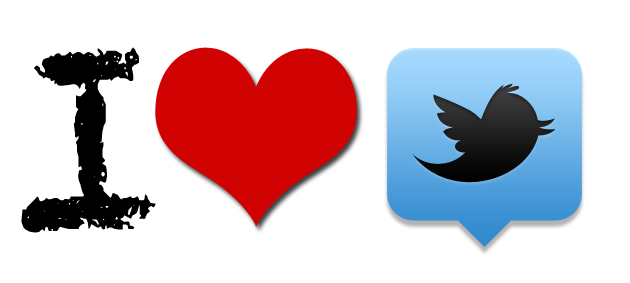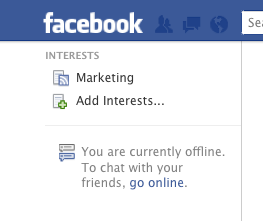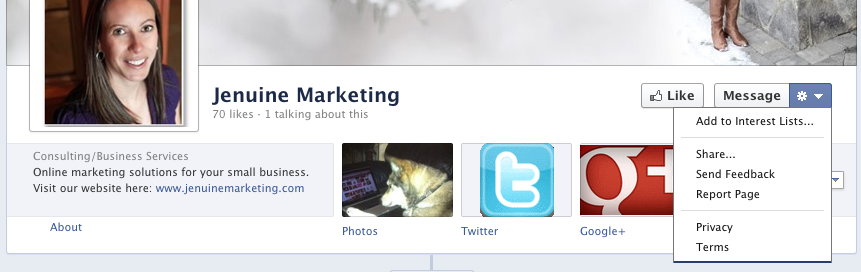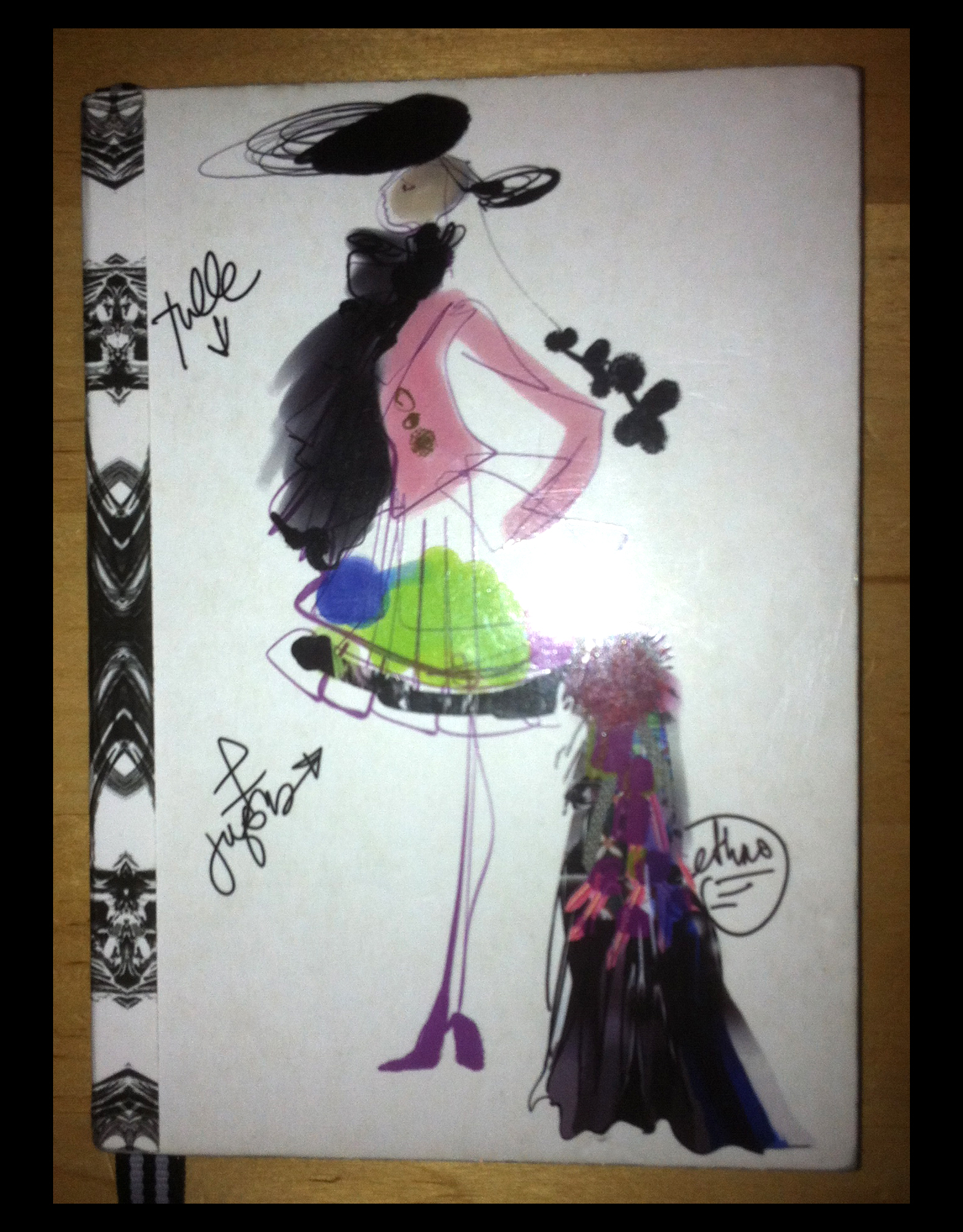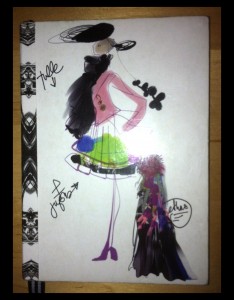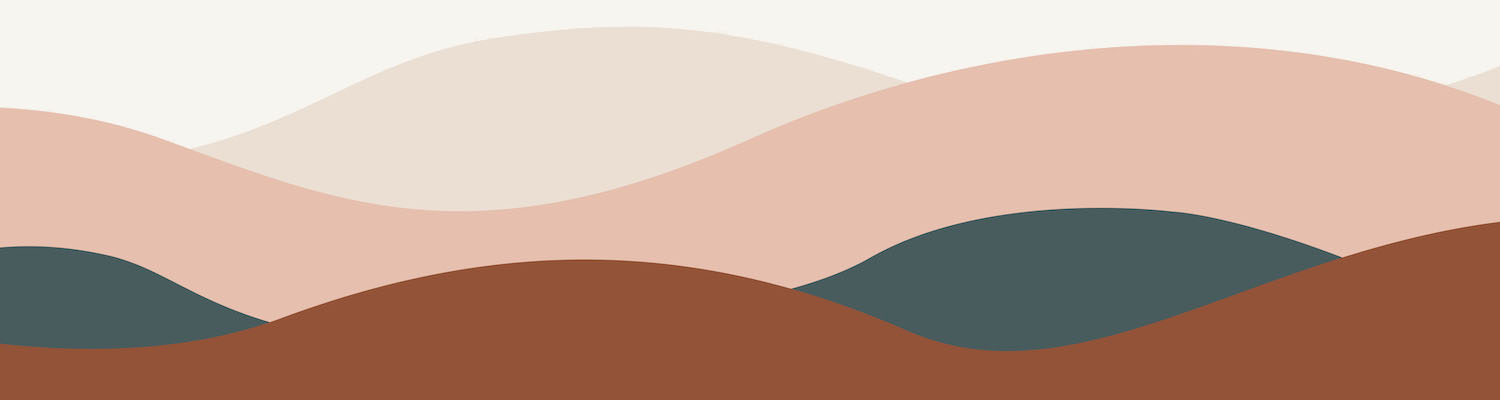When I first talk with small business owners about their marketing needs, one topic that always comes up is that of time management. There just doesn’t seem to be enough time in the day to run a business and also send out Facebook posts, Tweets, and Google+ updates.
There are a lot of amazing tools out there to help with online marketing – as an example, check out buffersocial’s list of “61 Best Social Media Tools for Small Business”.
So to help you out, I thought I’d share my favourite online tools that make my life easier (and I promise it’s a short and simple list!).
- Hootsuite – I can’t say enough about how incredibly helpful Hootsuite is (and as a bonus, it’s a Canadian company based out of Vancouver). I’ve been a pro user of HootSuite for several years, and love how it allows me to manage my profiles and schedule content for a variety of social media networks (HootSuite currently supports Twitter, Facebook, Google+, LinkedIn, foursquare, WordPress and mixi). It has a great calendar feature where you can view all of your scheduled posts, and also has an analytics component so you can see how people interact with your content. And I especially love the auto-schedule feature, where Hootsuite determines the best day and time to share your updates.
- Hootlet – Technically part of Hootsuite, but it’s such a time-saver that it deserves a spot by itself. Hootlet is an extension used with Google Chrome that places a little owl icon within your internet browser. Like a website and want to share it with your followers? Just click on the owl, add your own comments, and then click on “AutoSchedule”, “Send Now” or choose to schedule the message yourself for a future day and time. Easy!
- TweetDeck – I previously wrote a blog post about why TweetDeck is such a great Twitter tool. As much as I really love Hootsuite, it’s just not the most visually-appealing tool out there. TweetDeck does a fantastic job of presenting Twitter content in a way that is easy to view and scroll through. And it also displays all images that people share through Twitter itself (but not Instagram photos) so it makes it easier and quicker to know what you are sharing. Similar to Hootsuite, TweetDeck lets you schedule messages for future days and times.
- Facebook page scheduling tool – Although Hootsuite can schedule and send posts to your Facebook page, I prefer using Facebook’s own scheduling tool to plan my posts for all of the Facebook pages I manage. I find that it does a good job of showing how a post will look in a user’s newsfeed, and it makes it easy to enable post scheduling and editing with multiple page administrators. And if you are a business owner with employees who work for you, I would highly recommend looking into having some of your staff help you out with scheduling posts for your Facebook page. Looking for the old Facebook scheduling tool on your business page? It’s moved – check out this video to find out where it went!
What about you? Do you have a favourite tool that helps you out with time management for social media? Let me know in the comments!